Developing for Android using the T-Mobile MyTouch 4G - Step 1, Setup
It was only a matter of time before I finally figured out how to connect my T-Mobile MyTouch 4G to my Dell D630 running Windows XP SP3, and began to follow the path of Android development enlightenment. What follows are my notes and general observations about getting my handset connected to my computer.
Step a: Forget about finding anything useful by googling for it on the web. Everything you need to know about connecting an Android handset can be found through Google's Android developer's pages, starting with downloading the SDK.
The page presents various SDK download packages for Windows, Mac OS X, and Linux. We're talking about Windows development, so we'll concentrate on the two packages you can download for Windows.
Step b: Install the SDK. At this point in time there are two packages, android-sdk_r09-windows.zip and installer_r09-windows.exe, which is recommended by Google. I'm an 'old timer' when it comes to installing the SDK, so I always download the zip file and unpack it where I want it. I can't speak to what advantages there are to the executable installer, but for my uses the zip package is fine. Note that advancement is relentless, and what I write about here will change, especially the package names.
When the zip file is opened it creates a root directory with the name 'android-sdk-windows'. In spite of what you may have read elsewhere (I told you not to go googling off, now didn't I?), you can unzip the SDK into any location on the hard drive. I have a sandbox on my system, 'C:\Java', into which I locate material such as this. It makes it easy to grab a snapshot/backup of all my tools and projects, so that's where i located my Android SDK; C:\Java\android-sdk-windows'.
Step c: Setting up the SDK. There are now some additional steps to perform. Once again, follow teh Google's directions and add additional SDK components. If you've never done this before, or if you've wiped and are re-installing from scratch, then Google provides more elaborate directions to installing the SDK.
Step d: Install the MyTouch 4G OEM Windows drivers. If you've followed directions in order, then you're almost ready to plug in your handset. The final step is to get the OEM drivers. Once again, Google gives complete directions about where to go to download the drivers necessary to hook your handset (the MyTouch 4G in this case) to your Windows machine. For me, I went to the HTC website and downloaded the installable drivers from here. There's one other download on the HTC site, and that's the user guide in PDF format. It would have been nice to have that bundled on the handset or added in some to the package with the handset, but I guess better to have it here than no-where at all.
Step e: Connect the handset to the Windows computer. Once you've installed the drivers you can connect your handset with reasonable confidence that the Dalvik Debug Monitor, or DDM, will find the device once you plug it in. If you plug the handset into the USB port and Windows asks for you for the location of the device driver, then you've made a mistake. You should not see the hardware discovery and installation dialog if you install the HTC OEM drivers.
Step f: Run DDM. Because I've installed the zip, I have to mosey down to android-sdk-windows\tools and execute ddms.bat to bring up DDM. But that's a small price to pay to avoid being completely lazy.
All this, just to get a screen shot off the handset. To get a screenshot, you can either navigate to Device | Screenshot on DDM, or if DDM is top window and has focus, chord Ctrl S. A new window will appear on the desktop, and a second later will appear a copy of your handset's current screen contents.
And here's where my screenshots start.
I made a mistake while learning about the device. Under Settings | Personalize | Home screen pages, I ticked 'Expand Home screen from 5 to 7 pages'. Once I did that there was no going back. I couldn't untic that selection and go back to 5. This is but one example of how innocent actions can bite you. The only way to go back to 5 pages is to reset the entire device back to factory defaults, which means loosing everything you've set up. Unless, I think, you've backed it up to Google's cloud. I have yet to try out restoring from the backup in the cloud. The may be the next thing I'm forced to try.
I have to give a shout out to the New Your Time's newspaper Android application. The last time I tried this app was under iOS 4.2 on my iPod Touch 2G (second generation). On that platform it was slow, crashed often, and cramped with its add at the bottom consuming text area. Under Android, and on the MyTouch, it's a joy to use compared to its iOS version. Part of that is attributable to the outstanding screen of the MyTouch, and part to the power of the handset's CPU.
But not all is wonderful in the land of Froyo. Consider the following screen shots where I upgraded "The Weather Channel" application.
Going into 'Settings | Applications | Manage Applications | All' only shows one instance of "The Weather Channel". I have no knowledge at this time how to remove the bogus entry under "All programs".
Engadget's Android application is one of the few that duplicate the functionality of their iOS application, and in fact is one of the very, very few iOS applications that have an equivalent Android application, good, bad, or otherwise. And I show this just to spin up the haters out there who're hating on the Nokia/Microsoft hookup. It's all a bit silly. The market should have more than the Apple/Google duopoly that seems to currently exists. When I was at T-Mobile I almost got the HTC HD7 over the MyTouch. If I'd just a bit more confidence in the Windows Phone 7 software platform I'd have gone down that path instead of Android. The next 12 months are going to be very interesting. I see no difference, business-wise, between Microsoft being the software OEM for Nokia hardware over Google being the software OEM (if you will) for HTC (and others) hardware. The next 12 months are going to be very, very interesting. And if I had to make a prediction, it's that Apple will find itself squeezed between Google and Microsoft.
Final notes: This was written while wirelessly tethering my notebook to handset, using my MyTouch 4G as a WiFi hotspot. Setting up WiFi tethering was drop-dead simple and it Just Worked. Kudos to HTC, Android, and T-Mobile for allowing it to take place at all.
Step a: Forget about finding anything useful by googling for it on the web. Everything you need to know about connecting an Android handset can be found through Google's Android developer's pages, starting with downloading the SDK.
The page presents various SDK download packages for Windows, Mac OS X, and Linux. We're talking about Windows development, so we'll concentrate on the two packages you can download for Windows.
Step b: Install the SDK. At this point in time there are two packages, android-sdk_r09-windows.zip and installer_r09-windows.exe, which is recommended by Google. I'm an 'old timer' when it comes to installing the SDK, so I always download the zip file and unpack it where I want it. I can't speak to what advantages there are to the executable installer, but for my uses the zip package is fine. Note that advancement is relentless, and what I write about here will change, especially the package names.
When the zip file is opened it creates a root directory with the name 'android-sdk-windows'. In spite of what you may have read elsewhere (I told you not to go googling off, now didn't I?), you can unzip the SDK into any location on the hard drive. I have a sandbox on my system, 'C:\Java', into which I locate material such as this. It makes it easy to grab a snapshot/backup of all my tools and projects, so that's where i located my Android SDK; C:\Java\android-sdk-windows'.
Step c: Setting up the SDK. There are now some additional steps to perform. Once again, follow teh Google's directions and add additional SDK components. If you've never done this before, or if you've wiped and are re-installing from scratch, then Google provides more elaborate directions to installing the SDK.
Step d: Install the MyTouch 4G OEM Windows drivers. If you've followed directions in order, then you're almost ready to plug in your handset. The final step is to get the OEM drivers. Once again, Google gives complete directions about where to go to download the drivers necessary to hook your handset (the MyTouch 4G in this case) to your Windows machine. For me, I went to the HTC website and downloaded the installable drivers from here. There's one other download on the HTC site, and that's the user guide in PDF format. It would have been nice to have that bundled on the handset or added in some to the package with the handset, but I guess better to have it here than no-where at all.
Step e: Connect the handset to the Windows computer. Once you've installed the drivers you can connect your handset with reasonable confidence that the Dalvik Debug Monitor, or DDM, will find the device once you plug it in. If you plug the handset into the USB port and Windows asks for you for the location of the device driver, then you've made a mistake. You should not see the hardware discovery and installation dialog if you install the HTC OEM drivers.
Step f: Run DDM. Because I've installed the zip, I have to mosey down to android-sdk-windows\tools and execute ddms.bat to bring up DDM. But that's a small price to pay to avoid being completely lazy.
 |
| Showing my MyTouch 4G attached and operational. OS: Windows XP SP3 |
All this, just to get a screen shot off the handset. To get a screenshot, you can either navigate to Device | Screenshot on DDM, or if DDM is top window and has focus, chord Ctrl S. A new window will appear on the desktop, and a second later will appear a copy of your handset's current screen contents.
And here's where my screenshots start.
 |
| Showing all available panels. |
I made a mistake while learning about the device. Under Settings | Personalize | Home screen pages, I ticked 'Expand Home screen from 5 to 7 pages'. Once I did that there was no going back. I couldn't untic that selection and go back to 5. This is but one example of how innocent actions can bite you. The only way to go back to 5 pages is to reset the entire device back to factory defaults, which means loosing everything you've set up. Unless, I think, you've backed it up to Google's cloud. I have yet to try out restoring from the backup in the cloud. The may be the next thing I'm forced to try.
 |
| The NY Times Android news app. |
But not all is wonderful in the land of Froyo. Consider the following screen shots where I upgraded "The Weather Channel" application.
 |
| Updating "The Weather Channel" from Android Marketplace. |
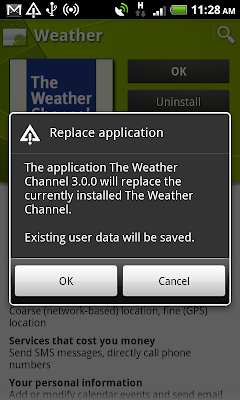 |
| Comforting notice. |
 |
| Reasonable feedback. |
 |
| Oops! Two versions! But only one will work. |
 |
| The Engadget Android application. |
Final notes: This was written while wirelessly tethering my notebook to handset, using my MyTouch 4G as a WiFi hotspot. Setting up WiFi tethering was drop-dead simple and it Just Worked. Kudos to HTC, Android, and T-Mobile for allowing it to take place at all.

Comments
Post a Comment
All comments are checked. Comment SPAM will be blocked and deleted.