I, for one, welcome our new Android overlord
It's been a while since I played with Google's Android SDK (and I do mean play), so after after it surfaced recently in the tech press I decided to crank it back up and see what was different. So I downloaded the latest Eclipse release (3.3.2) and the latest Android SDK (M5 RC15), installed everything, and fired Eclipse IDE back up again.
First, before you can use the SDK in the IDE you have to install the Eclipse Android plugins, which are at https://dl-ssl.google.com/android/eclipse. If you've worked any with Eclipse then you know you have to add the https address as a new remote site, then install all plugins found there. One of the two sets of plugins, the editors, requires the Eclipse WTP (Web Tools Platform) plugins as well, so when you go to install new features select the Google Android site as well as teh Europa Discovery Site. When you select both the Google entries the editors selection will have an error indicator. Click WTP. then the "Select Required" button to pick up all the other supporting Eclipse plugins.
After the installation of the plugins I shut down Eclipse then unpacked the SDK. I guess I should have turned that around (unpack the SDK then install the plugins), because then I had to restart Eclipse and under Window | Preferences I pointed Android to where the SDK was located. That still wasn't enough, however. Remember that I worked with an earlier version of this tool kit back in November 2007. As a consequence I had to perform a three-step upgrade on the earlier Eclipse Android project:
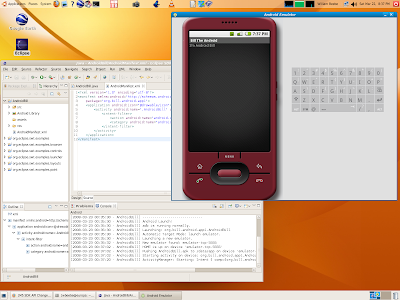
I know that there are Android plugins for NetBeans 6, but I've been drawn back into Eclipse for this and several other projects where I found Eclipse to be a better tool set. And that's a shame considering the promise and current capability of NetBeans. But I've always believed you use the right tool for the job. I'm not here to show disrespect to NetBeans.
First, before you can use the SDK in the IDE you have to install the Eclipse Android plugins, which are at https://dl-ssl.google.com/android/eclipse. If you've worked any with Eclipse then you know you have to add the https address as a new remote site, then install all plugins found there. One of the two sets of plugins, the editors, requires the Eclipse WTP (Web Tools Platform) plugins as well, so when you go to install new features select the Google Android site as well as teh Europa Discovery Site. When you select both the Google entries the editors selection will have an error indicator. Click WTP. then the "Select Required" button to pick up all the other supporting Eclipse plugins.
After the installation of the plugins I shut down Eclipse then unpacked the SDK. I guess I should have turned that around (unpack the SDK then install the plugins), because then I had to restart Eclipse and under Window | Preferences I pointed Android to where the SDK was located. That still wasn't enough, however. Remember that I worked with an earlier version of this tool kit back in November 2007. As a consequence I had to perform a three-step upgrade on the earlier Eclipse Android project:
- Under project Properties | Libraries, remove the old android.jar and add the correct one in the new SDK.
- Shut down Eclipse and change directory to
workspace/.metadata/.plugins/org.eclipse.core.runtime/.settings, and modify four files: com.google.android.[dms | apt], com.android.ide.eclipse.adt.prefs and com.android.ide.eclipse.ddms.prefs. The last line of every file points to the location within the Android SDK for its specific tools. Modify the stem of those lines to the correct SDK directory location. - Restart Eclipse and open the project. The project will be in error because of schema changes to AndroidManifest.xml that render it invalid. You can follow the problem entries to each incorrect line of XML. Before you do that you might want to navigate to the Android API Changes Overview and read it. In a nutshell you need to rename certain XML attributes to 'android:name', such as the 'class' attribute in the activity tag, and the 'android:value' attribute in the action and category tags.
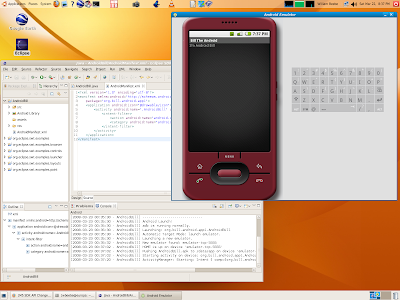
I know that there are Android plugins for NetBeans 6, but I've been drawn back into Eclipse for this and several other projects where I found Eclipse to be a better tool set. And that's a shame considering the promise and current capability of NetBeans. But I've always believed you use the right tool for the job. I'm not here to show disrespect to NetBeans.

Comments
Post a Comment
All comments are checked. Comment SPAM will be blocked and deleted.