Ubuntu 7.10: Changing Nautilus' view pane background
Nautilus has basic configuration capabilities, one of which is the ability to change the background of the view pane (the large panel on the right). To change the background, select the Edit menu and "Backgrounds and Emblems..."
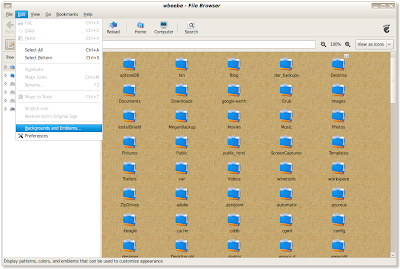
This will then bring up the Backgrounds and Emblems dialog. You can select a texture or a color. To apply a texture or a color, select one and then drag it from the Backgrounds and Emblems dialog to the Nautilus' view pane.
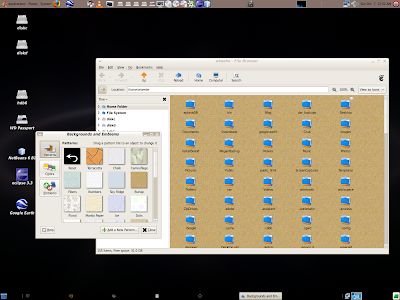
You can find more information in Help, Working with Files -> (s6.8) Modifying the Appearance of Files and Folders -> (s6.8.5) Changing Backgrounds.
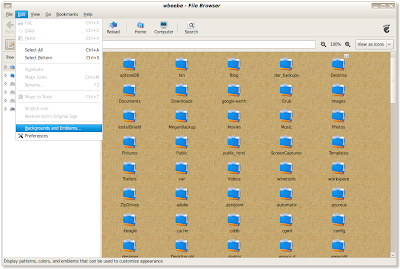
This will then bring up the Backgrounds and Emblems dialog. You can select a texture or a color. To apply a texture or a color, select one and then drag it from the Backgrounds and Emblems dialog to the Nautilus' view pane.
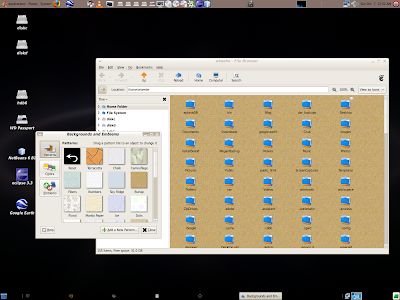
You can find more information in Help, Working with Files -> (s6.8) Modifying the Appearance of Files and Folders -> (s6.8.5) Changing Backgrounds.

Bill,
ReplyDeleteThanks for all these great posts about the new version of Ubuntu. I used to be the one that would do these kinds of reviews for friends but I just haven't had the time, lately. For some reason, resigning from a company that you've worked for for 10 years and starting your own IT consulting firm keeps you a little busy. Oh, yeah, and a 22 month old little girl keeps you busy, too. :-)
Thanks!